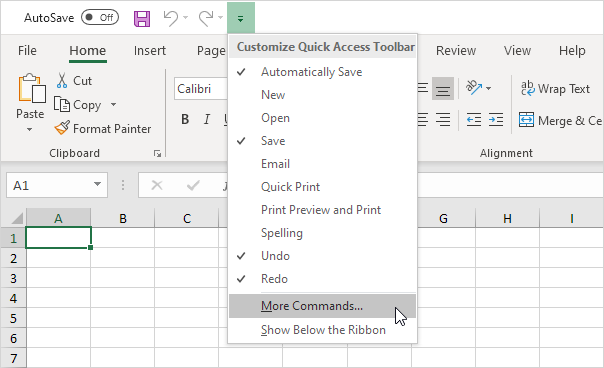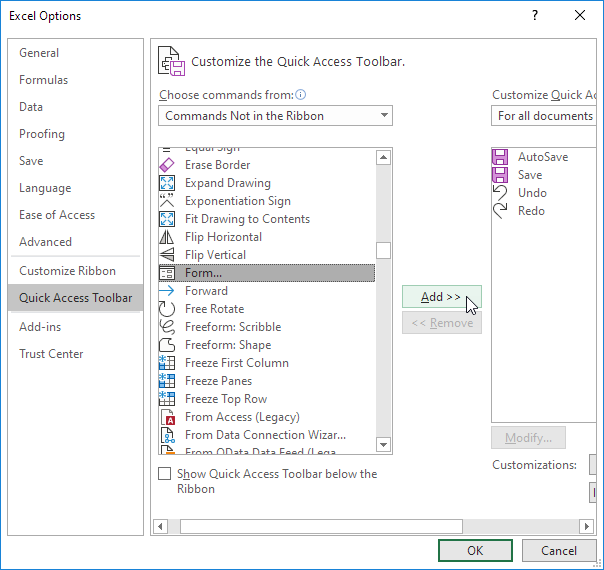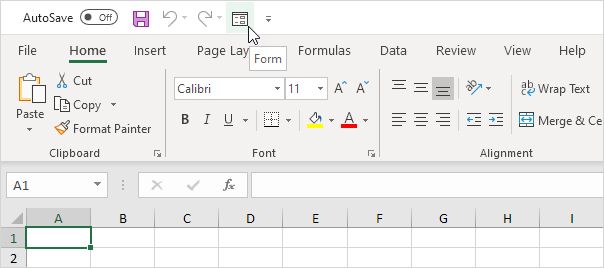Getting to the commands you use the most doesn’t need to be difficult. When you find a favorite command, right-click it, and then click Add to Quick Access Toolbar.
If you use an Excel command frequently, you can add it to the Quick Access Toolbar. You can even add commands to the Quick Access Toolbar that are not in the ribbon. By default, the Quick Access Toolbar contains four commands: AutoSave, Save, Undo and Redo.
To add a command to the Quick Access Toolbar, execute the following steps.
1. Click the down arrow.
2. Click More Commands.
3. Under Choose commands from, select Commands Not in the Ribbon.
4. Select Form and click Add.
Note: by default, Excel customizes the Quick Access Toolbar for all documents. Under Customize Quick Access Toolbar, select the current saved workbook to only customize the Quick Access Toolbar for this workbook.
5. Click OK.
6. Click the Form command on the Quick Access Toolbar.
Note: to remove a command from the Quick Access Toolbar, right click the command and click ‘Remove from Quick Access Toolbar’.