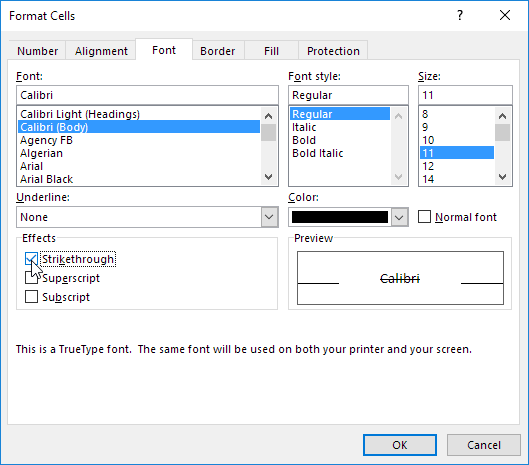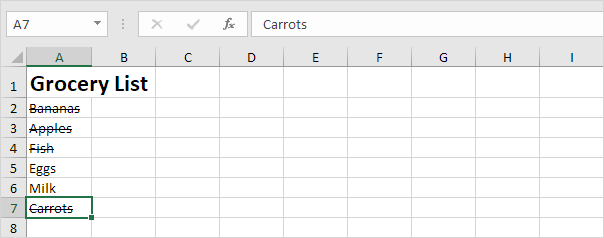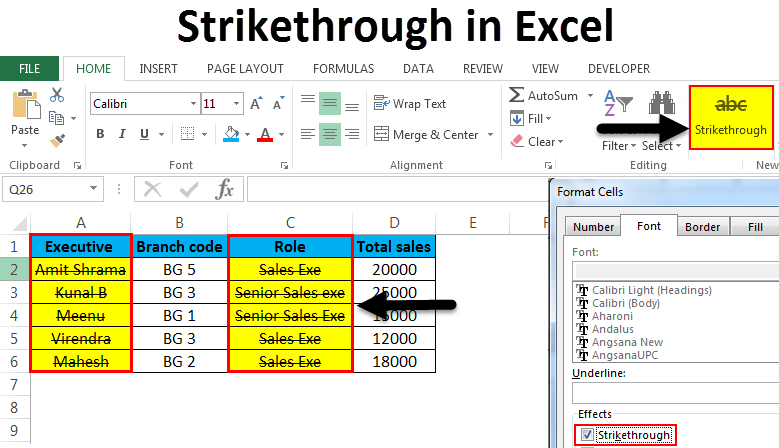
Strikethrough
Excel is great for manipulating numbers, but it does not always make clear how to format text values the way you want. Strikethrough is a vivid example.
This example teaches you how to apply a strikethrough effect to text in Excel. In other words, learn how to draw a line through text in Excel. You can still read text with a strikethrough effect.
1. For example, select the range A2:A4.
2. Right click, and then click Format Cells (or press Ctrl + 1).
The ‘Format Cells’ dialog box appears.
3. On the Font tab, under Effects, click Strikethrough.
4. Click OK.
Result:
You can also use a keyboard shortcut to quickly apply a strikethrough effect to text in Excel.
5. For example, select cell A7.
6. Press Ctrl + 5.
Result:
Note: simply press Ctrl + 5 again to remove the strikethrough effect. There's no double strikethrough option in Excel.