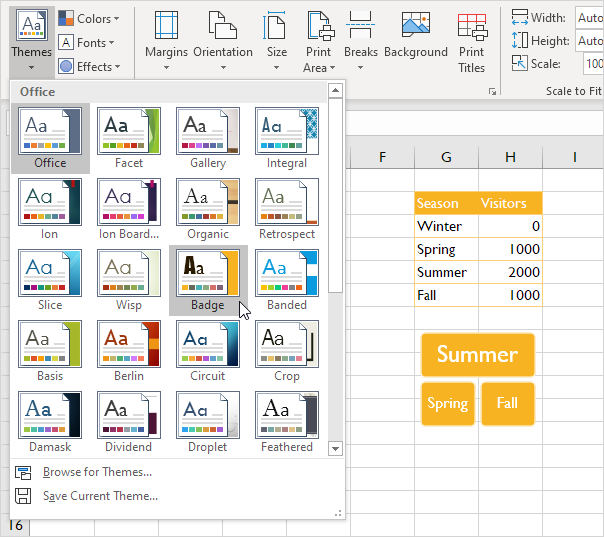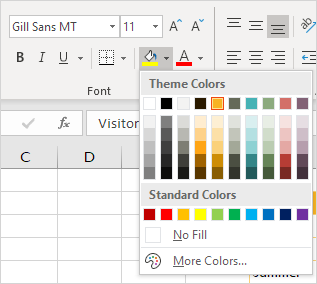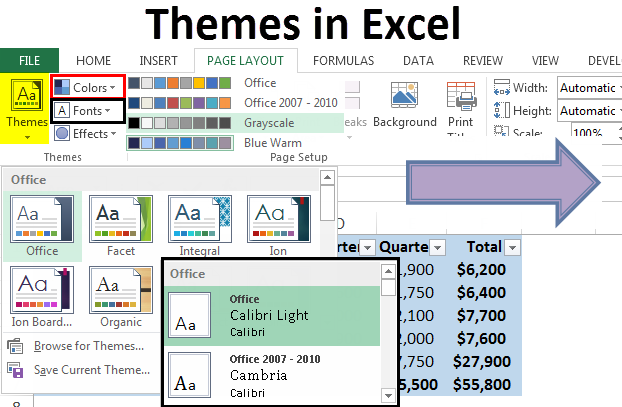
Themes in Excel
Themes available in excel are used in formatting the entire document or workbook, we can use the themes provided by excel or we can customize it according to our choice, themes are available in excel in the page layout tab with the name of themes option, there are different options for colors and effects fonts.
Excel offers themes to change the look of your workbook with the click of a button. Each theme consists of 12 colors, two fonts (Headings and Body) and effects for shapes and SmartArt.
1. On the Page Layout tab, in the Themes group, you can see that the worksheet below uses the standard Office theme.
2. On the Home tab, in the Font group, you can view the Theme Colors and Theme Fonts (Calibri Light and Calibri) of this theme.
3. On the Page Layout tab, in the Themes group, click Themes and choose the Badge theme.
4. On the Home tab, in the Font group, you can view the Theme Colors and Theme Fonts (Impact and Gill Sans MT) of this theme.
Note: on the Page Layout tab, in the Themes group, click Colors, Customize Colors to create new theme colors or click Fonts, Customize Fonts to create new theme fonts. Next, click Themes, Save Current Theme to save your theme in the Document Themes folder. You can now use this theme in all your workbooks. You can even use this theme in Word and PowerPoint!