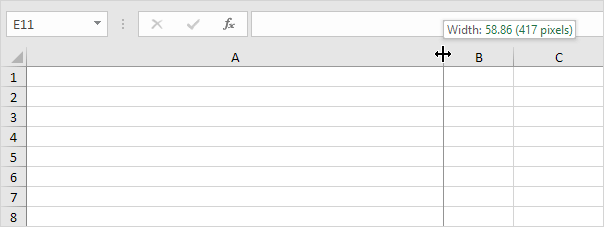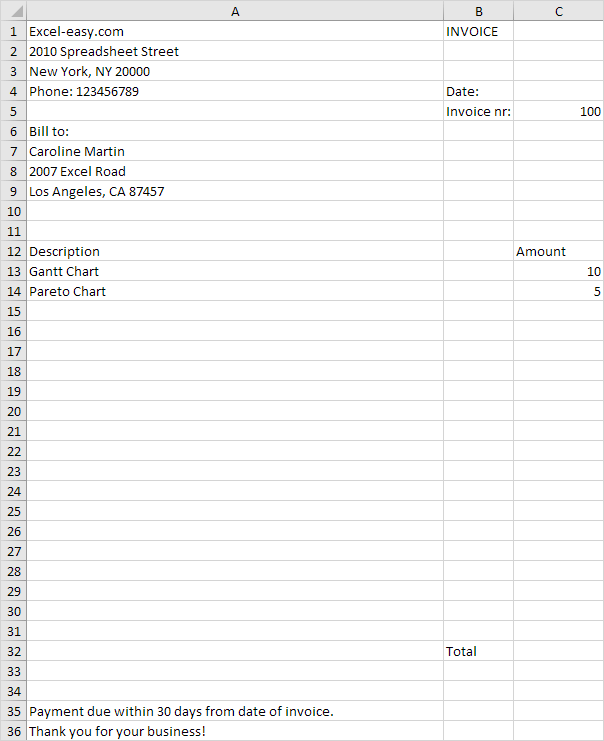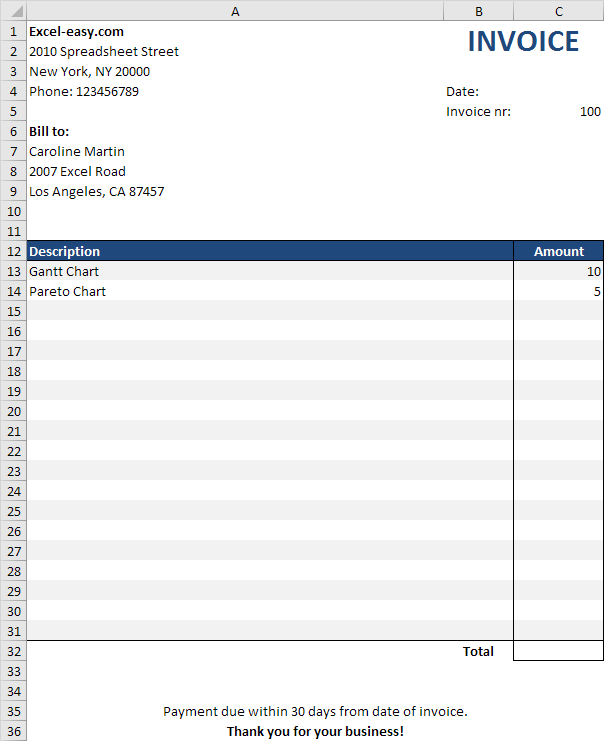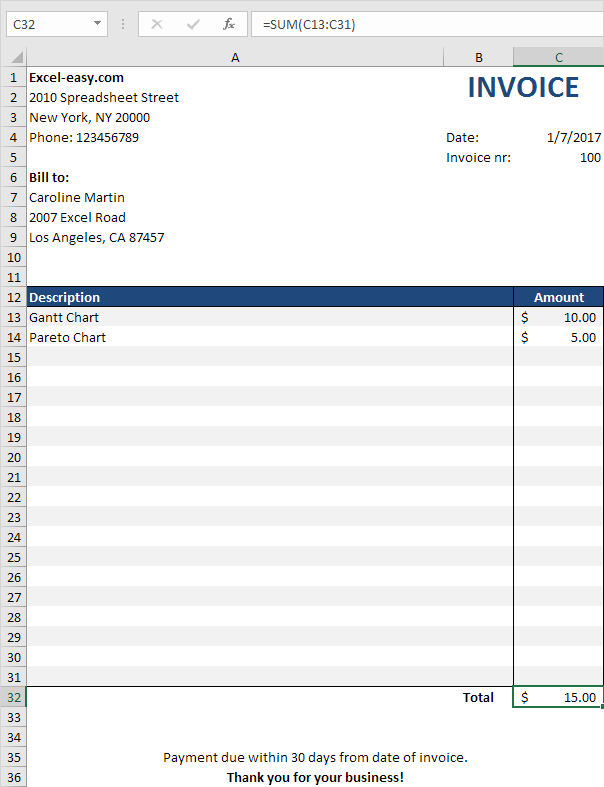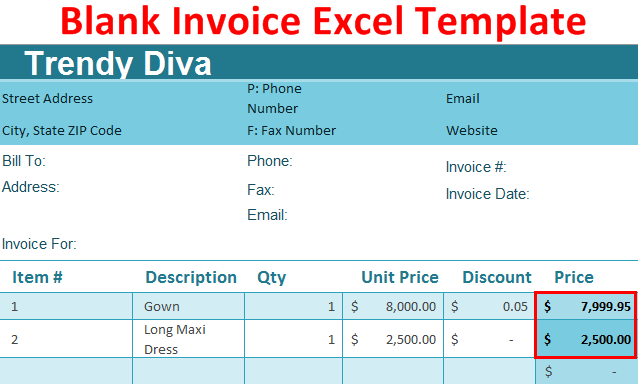
Invoice
This article teaches you how to create a business invoice in Excel. You can create an invoice manually, or you can select an invoice template.
you’ll have the skills you need to create invoices that do what you need them to do. It only takes a few minutes.
This article describes how to create a simple invoice in Excel.
1. Our invoice template is 3 columns wide. Column A: 417 pixels. Column B: 70 pixels. Column C: 90 pixels. Click on the right border of a column header to change the column width.
2. Enter some data.
3. On the Home tab, in the Font group, you can use the different commands to change font sizes, font styles, add borders, change background colors, etc.
4. To remove the gridlines, select all cells by clicking on the square above row 1 and to the left of column A and change the background color to white.
5. On the Home tab, in the Alignment group, you can use the different commands to align text.
6. Select the range C13:C32 and change the number format to Accounting.
7. Enter the TODAY function into cell C4.
8. Enter the SUM function into cell C32. To achieve this, select cell C32, type =SUM(, select the range C13:C31, close with a “)” and press Enter.