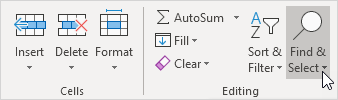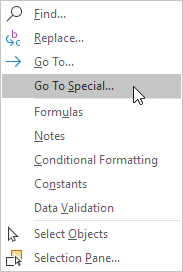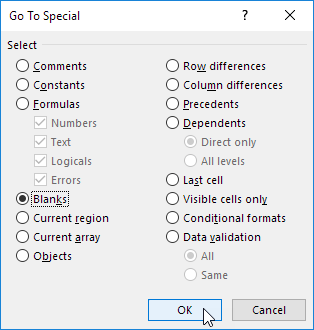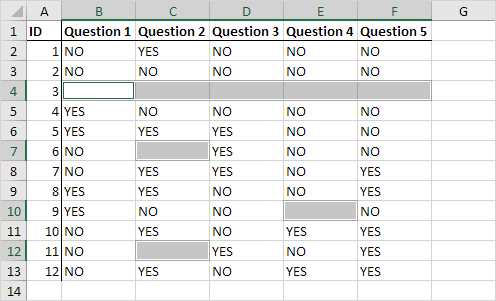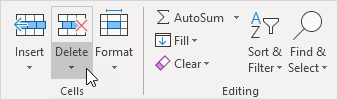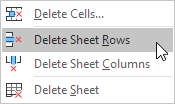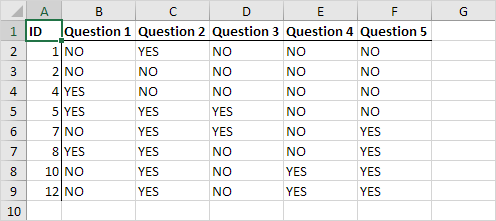Delete Blank Rows
Blank rows aren't bad, but in most sheets, they're definitely undesirable.
Excel uses blanks to determine data ranges, and a blank row in the wrong place will inhibit many built-in features.
Fortunately, there's an easy way to remove blank rows from a data range, but this easy technique has the potential to destroy data, so you must be careful.
This example teaches you how to delete blank rows or rows that contain blank cells.
1. On the Home tab, in the Editing group, click Find & Select.
2. Click Go To Special.
3. Select Blanks and click OK.
Excel selects the blank cells.
4. On the Home tab, in the Cells group, click Delete.
5. Click Delete Sheet Rows.
Result: