
Excel has two useful functions when it comes to generating random numbers. The RAND and RANDBETWEEN function.
Rand
The RAND function generates a random decimal number between 0 and 1.
1. Select cell A1.
2. Type RAND() and press Enter. The RAND function takes no arguments.

3. To generate a list of random numbers, select cell A1, click on the lower right corner of cell A1 and drag it down.
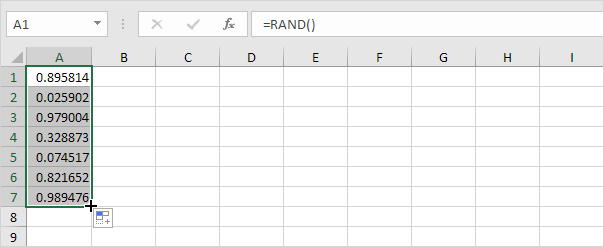
Note that cell A1 has changed. That is because random numbers change every time a cell on the sheet is calculated.
4. If you don't want this, simply copy the random numbers and paste them as values.
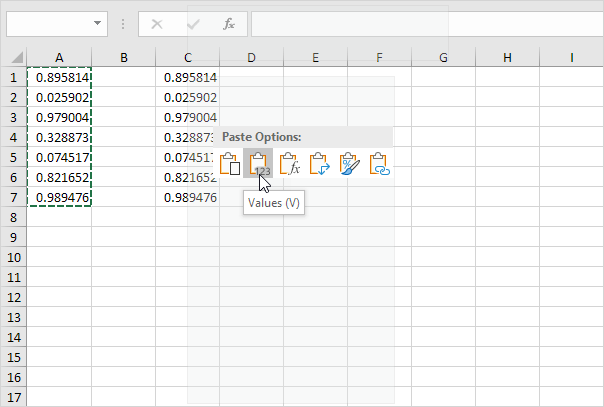
5. Select cell C1 and look at the formula bar. This cell holds a value now and not the RAND function.
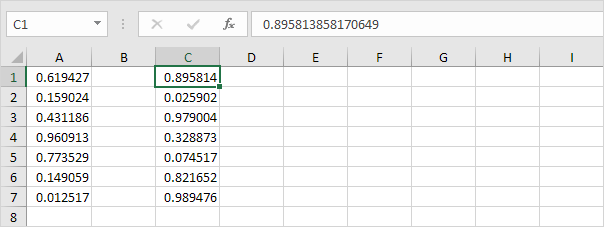
Randbetween
The RANDBETWEEN function generates a random whole number between two boundaries.
1. Select cell A1.
2. Type RANDBETWEEN(50,75) and press Enter.

3. If you want to generate random decimal numbers between 50 and 75, modify the RAND function as follows:

