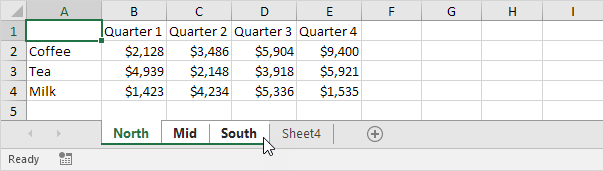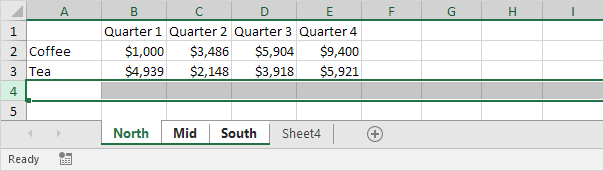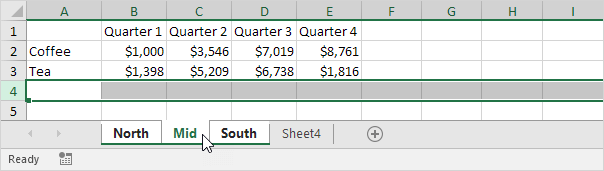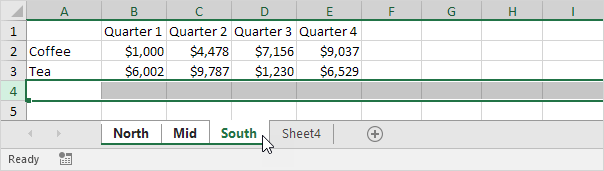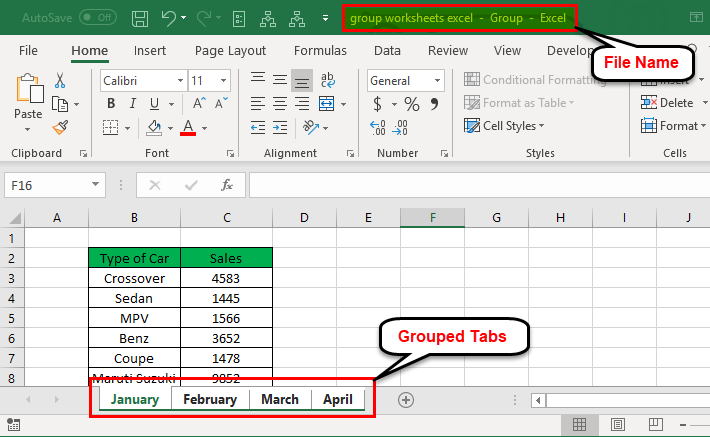
You can quickly perform tasks on multiple worksheets at the same time by grouping worksheets together. If you group a set of worksheets, any changes you make on one worksheet are made in all the other worksheets in the group in the exact same location on the worksheets. If you want to create, for example, standard tables or calculations on a large number of worksheets, grouping can save you a lot of time. This works best if the worksheets already have identical data structures.
Group sheets in Excel to make the same changes to multiple sheets at the same time. This Excel tips will improve your spreadsheet productivity.
You can group worksheets in Excel if you want to edit multiple worksheets at the same time. Our workbook contains 3 similar worksheets (North, Mid and South) and a blank fourth worksheet.
1. To group worksheets, hold down CTRL and click the sheet tabs of the sheets you want to group.
2. Release CTRL.
Now you can edit multiple worksheets at the same time.
3. For example, on the North sheet, change the value of cell B2 to $1000 and delete row 4.
4. Go to the other two worksheets and you'll see that these worksheets have been edited as well.
5. To ungroup, right click one of the sheet tabs and click Ungroup Sheets or click any sheet tab outside the group. For example, the sheet tab of Sheet4.