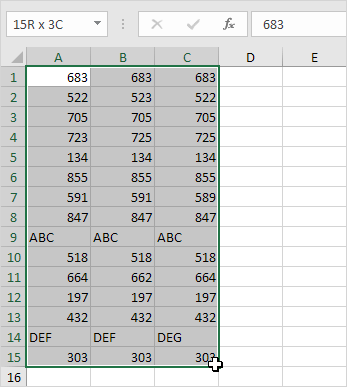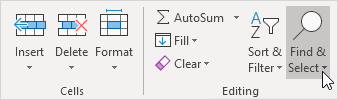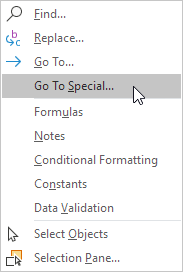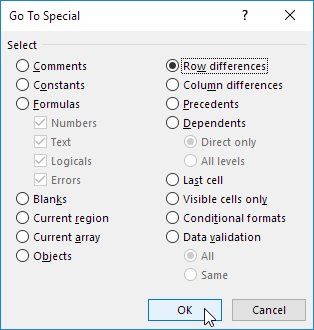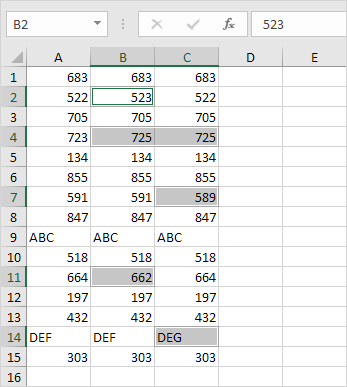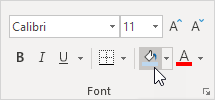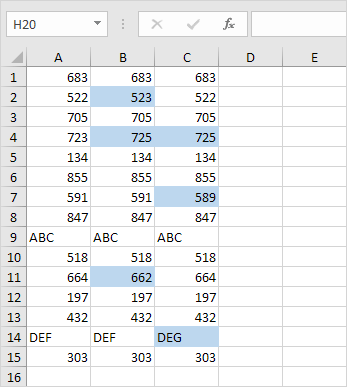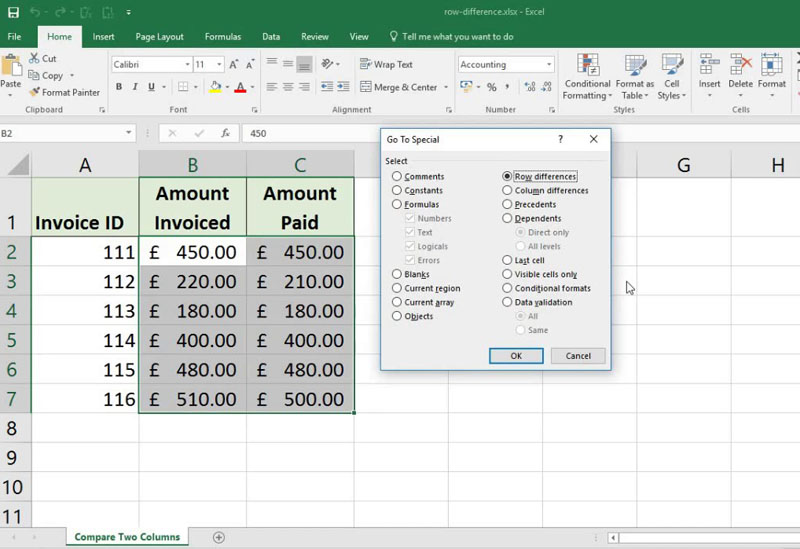
Row Differences
Have you ever had to find the cell whose value did not match those of other cells in the same row?
Rather than checking manually, Excel Row Differences allows you to quickly find cells in rows that are different than the others.
This function is especially useful in large workbooks with many different sets of data.Some quick tricks for you to select and highlight the row differences in Excel.
This example teaches you how to quickly highlight cells whose contents are different from the comparison cell in each row.
1. To select the range A1:C15, click on cell A1 and drag it to cell C15.
Note: because we selected the range A1:C15 by clicking on cell A1 first, cell A1 is the active cell (Use ENTER and TAB to change the active cell). As a result, the comparison cells are in column A.
2. On the Home tab, in the Editing group, click Find & Select.
3. Click Go To Special.
4. Select Row differences and click OK.
For row 2, Excel selects cell B2 because 523 is not equal to the value in cell A2 (522). For row 4, Excel selects cell B4 and cell C4 because 725 is not equal to the value in cell A4 (723), etc.
5. On the Home tab, in the Font group, change the background color of the selected cells.
Result: