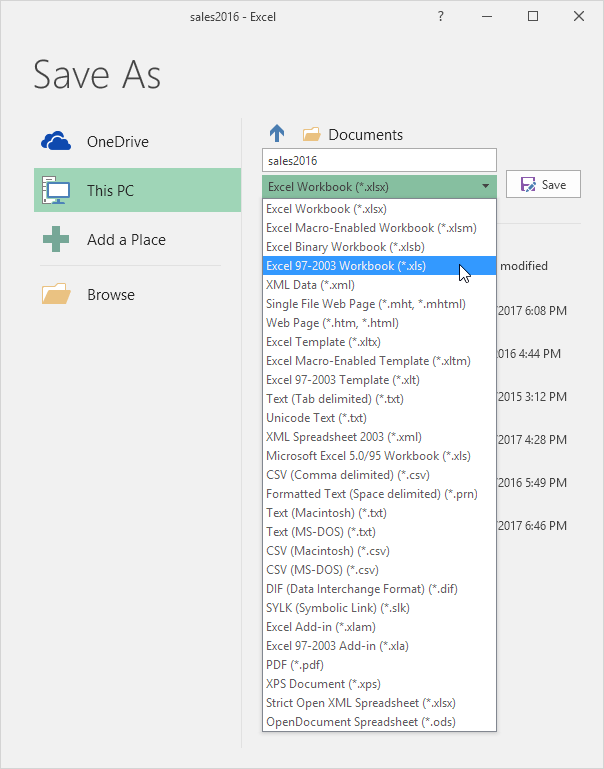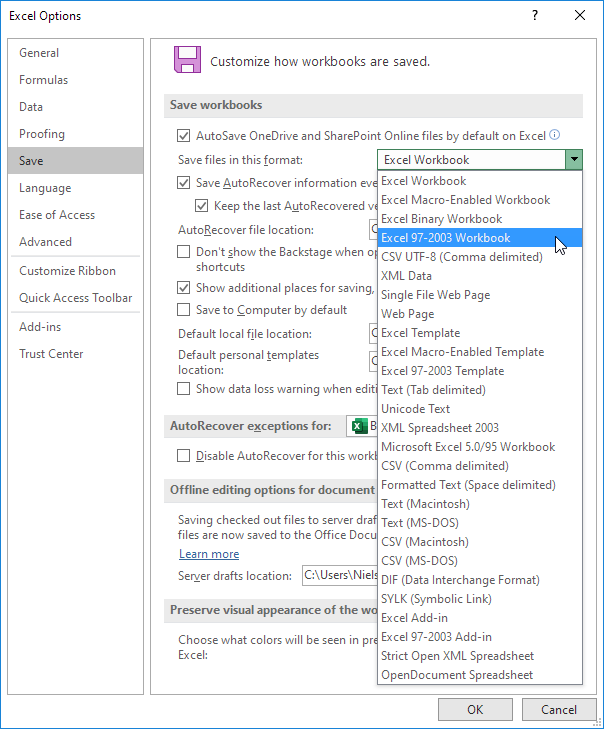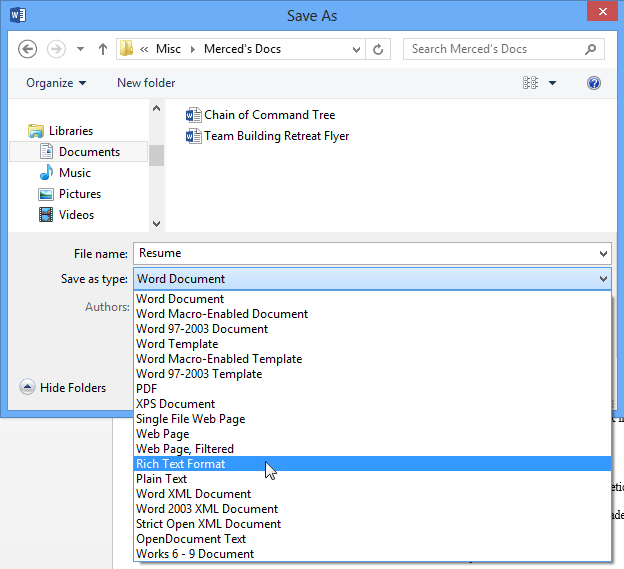
If you save your Excel files in 97-2003 format (.xls instead of the new .xlsx format), users who do not have Excel 2007 or later installed on their computer, can still open your Excel files.
Word 2007 and Word 2010 can open .docx files created with Word 2013. Word 2003 users who have installed the Microsoft Office Compatibility Pack for Word, Excel, and PowerPoint 2007 File Formats can also open Word 2013 documents.
1. Open a workbook.
2. On the File tab, click Save As.
3. Select Excel 97-2003 Workbook (*.xls) from the drop-down list.
4. Click Save.
To automatically save your Excel files in 97-2003 format, execute the following steps.
5. On the File tab, click Options
6. On the left side, click Save and select Excel 97-2003 Workbook from the drop-down list.
7. Click OK.
Note: Excel will always give you a warning if features are not supported in 97-2003 format, so you can save the file in the new .xlsx format (Excel Workbook).