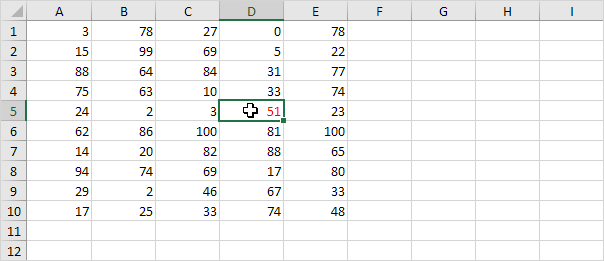Code added to the Worksheet BeforeDoubleClick Event will be executed by Excel VBA when you double click a cell on a worksheet.
1. Open the Visual Basic Editor.
2. Double click on a sheet (for example Sheet1) in the Project Explorer.
3. Choose Worksheet from the left drop-down list. Choose BeforeDoubleClick from the right drop-down list.

Note: the ‘_’ symbol is used to continue the statement on a new line (in order to show you the complete code).
Add the following code lines to the Worksheet BeforeDoubleClick Event:
4. The code line below colors the active cell red.
Target.Font.Color = vbRed
5. Set the Cancel argument to true if you don't want the default double click action (cell edit mode) to occur.
Cancel = True
6. Test the program by double clicking a cell on Sheet1.
Result: