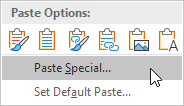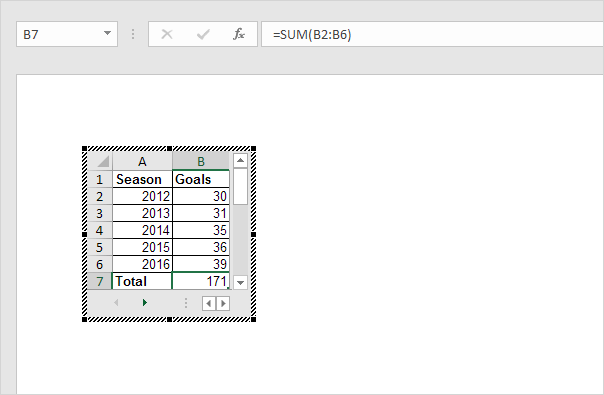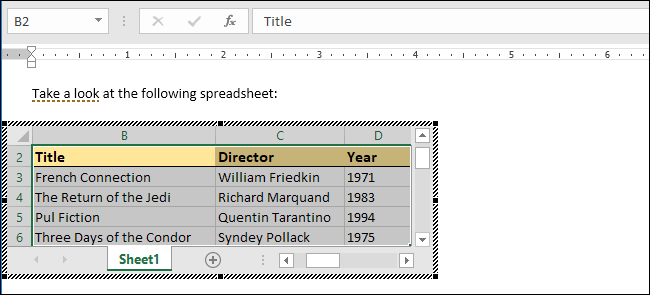
Embed
When you need to create a report filled with data and information, make your data more powerful by displaying it in a formatted Microsoft Word document. There are two methods to do this. Either create a link to an Excel worksheet or embed the Excel worksheet into the Word document.
Embed an Excel worksheet in a Word document and work with Excel in Word. You can also embed files in Excel.
1. Select the Excel data.
2. Right click, and then click Copy (or press CTRL + c).
3. Open a Word document.
4. In word, on the Home tab, in the Clipboard group, click Paste.
5. Click Paste Special.
The Paste Special dialog box appears.
6. Click Paste, Microsoft Excel Worksheet Object.
7. Click OK.
8. Double click the object to work with it. For example, format the table and insert a SUM function.
Note: the embedded object is part of the Word file. There's no link to the original Excel file. To create a link, at step 6, click Paste Link, Microsoft Excel Worksheet Object. Now, if you double click the object, Excel opens the Excel file. To embed a file in Excel, on the Insert tab, in the Text group, click Object.