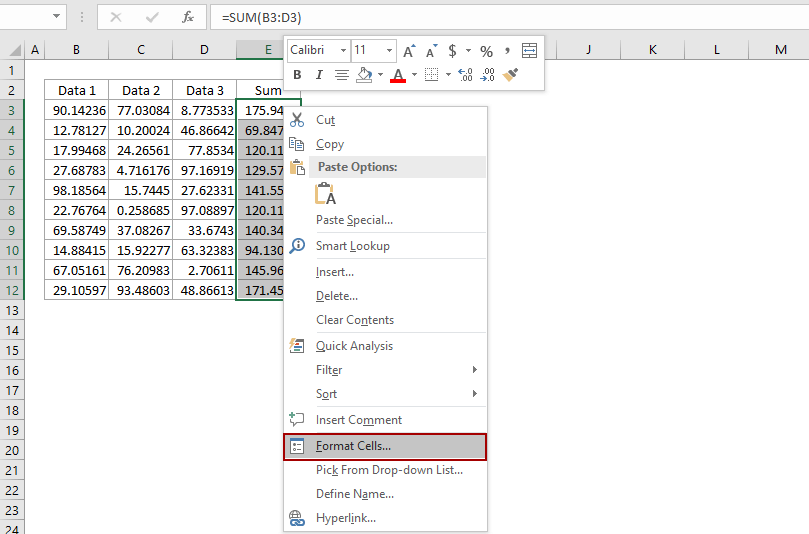
Excel lets you control the number of decimal places displayed when you have numbers that aren't whole.
How to set the number of decimal places shown in excel? Be default, Excel will change 21.00 to 21. What I have to do if I want to show 21.00 instead of 21?
Limit Number Of Decimal Places With Format Cell Command In Excel
Normally we can format cells to limit the number of decimal places in Excel easily.
1. Select the cells you want to limit the number of decimal places.
2. Right click the selected cells, and select the Format Cells from the right-clicking menu.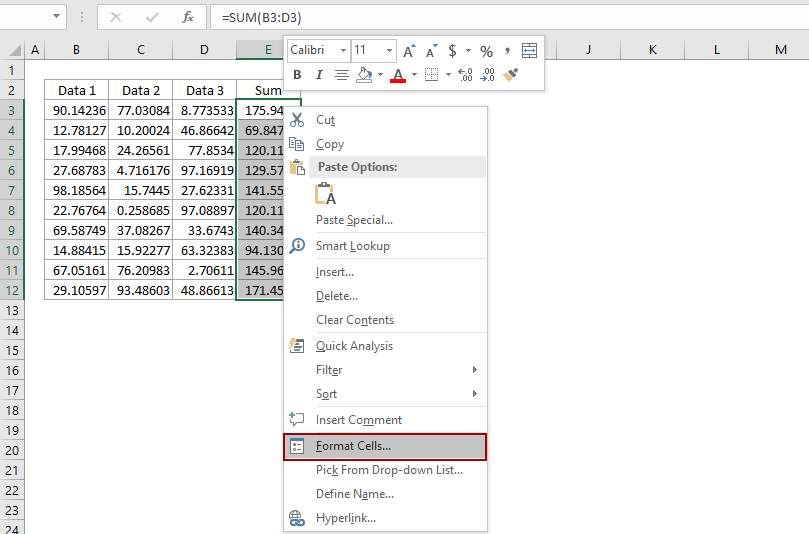
3. In the coming Format Cells dialog box, go to the Number tab, click to highlight the Number in the Category box, and then type a number in the Decimal Placesbox.
For example, if you want to limit only 1 decimal place for selected cells, just type 1 into the Decimal places box. See below screen shot: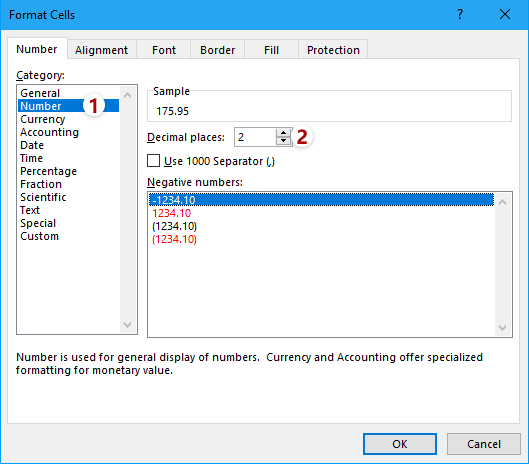
4. Click the OK in the Format Cells dialog box. Then you will see all decimals in selected cells are changed to one decimal place.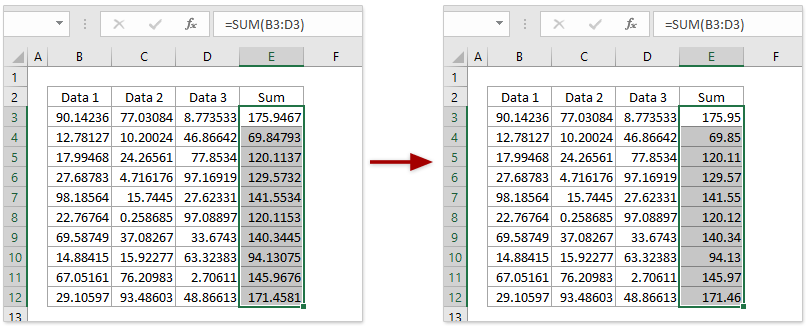
Decimal Places
Learn how to show fewer decimal places in Excel without changing the number itself. You can also round a number.
1. Enter the value 2.175 into cell A1.
2. On the Home tab, in the Number group, click the Decrease Decimal button twice.
Result:
Note: if you look at the formula bar, you can see that cell A1 still contains the value 2.175.
3. We can still use this underlying precise value in calculations.
Note: if you want to use 2.2 to get a result of 6.6, round the value in cell A1.




