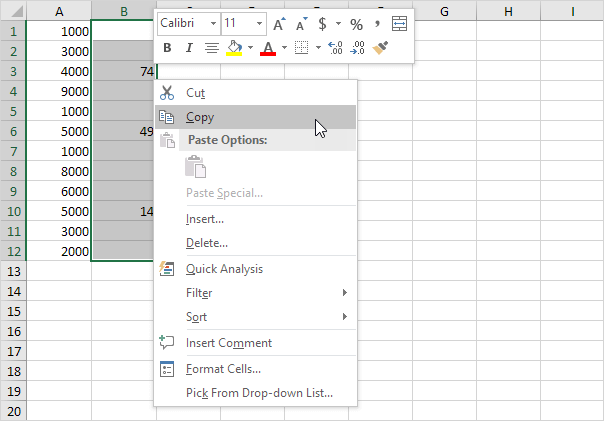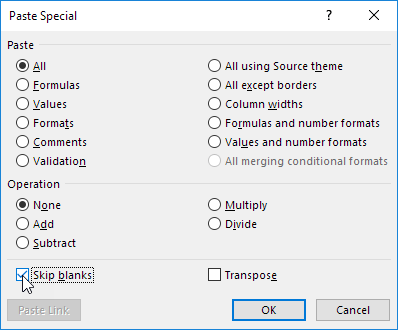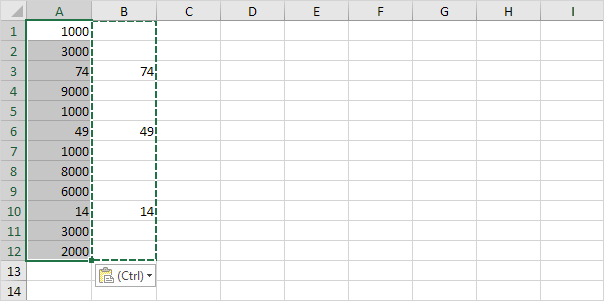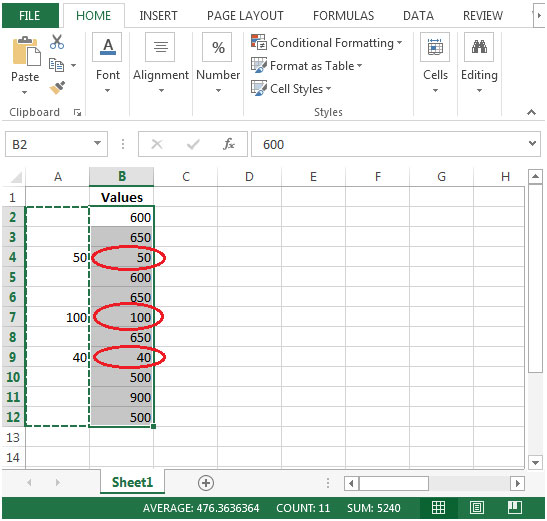
You can use Skip Blanks feature in Paste Special when you do not want these blank cells get copied to existing values. Most of the excel users are aware of Paste Special command (copy formulas & then convert them into values or copy & paste using Transpose) but there are very less number of people who are using Skip Blanks.
It is a useful built in feature in excel that can save a lot of time. This feature is mostly used while we are importing data in excel workbook.
Use the ‘Paste Special Skip Blanks’ option and Excel will not overwrite existing values with blanks.
1. Select the range B1:B12.
2. Right click, and then click Copy.
3. Select cell A1.
4. Right click, and then click Paste Special.
5. Check Skip Blanks.
6. Click OK.