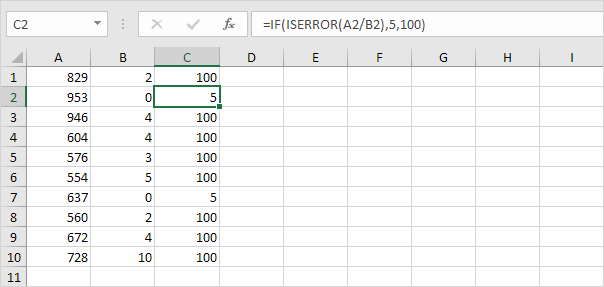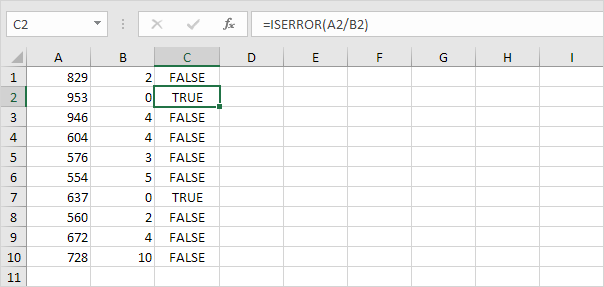
This example illustrates the ISERROR function in Excel.
1. For example, Excel displays the #DIV/0! error when a formula tries to divide a number by 0.
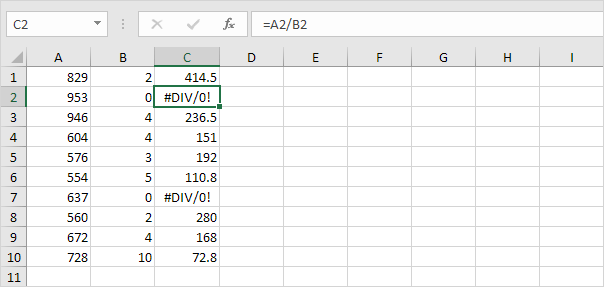
2. The ISERROR function in Excel checks whether a value is an error and returns TRUE or FALSE.
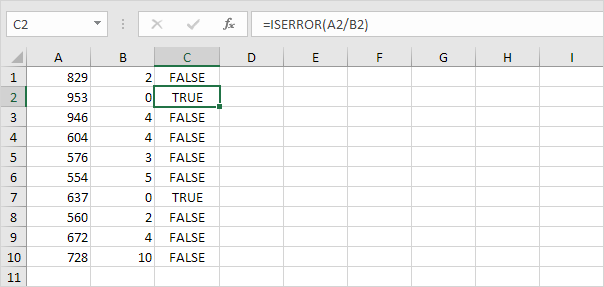
3. Combine the IF function and the ISERROR function. If a cell contains an error, the value 5 is returned. If not, the value 100 is returned.