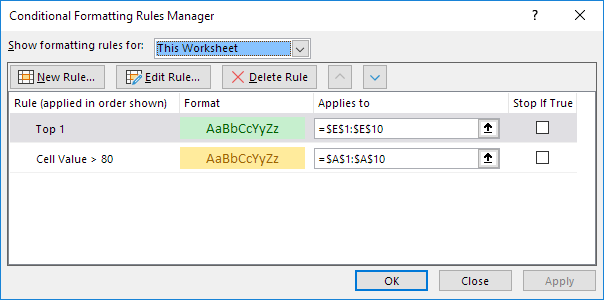
To view all conditional formatting rules in a workbook, use the Conditional Formatting Rules Manager. You can also use this screen to create, edit and delete rules.
1. Select cell A1.
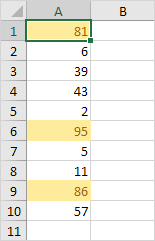
2. On the Home tab, in the Styles group, click Conditional Formatting.

3. Click Manage Rules.
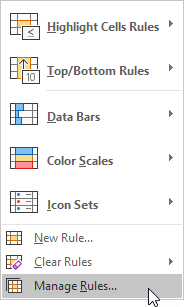
The Conditional Formatting Rules Manager appears.
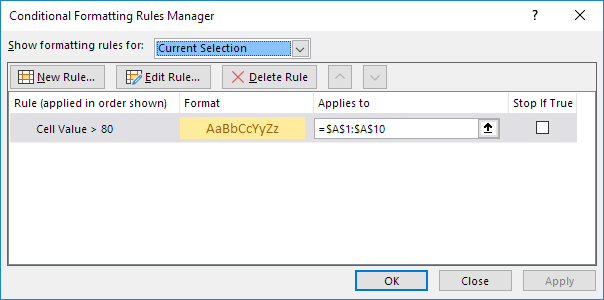
Note: because we selected cell A1, Excel shows the rule applied to the range A1:A10.
4. From the drop-down list, change Current Selection to This Worksheet, to view all conditional formatting rules in this worksheet.
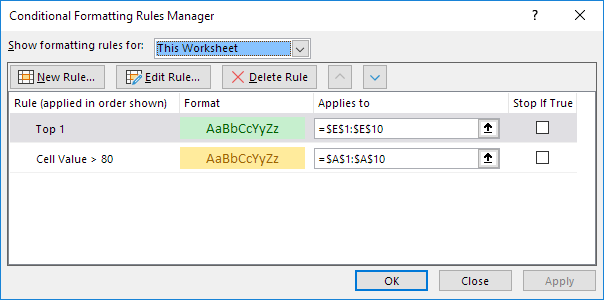
Note: click New Rule, Edit Rule and Delete Rule to create, edit and delete rules.
