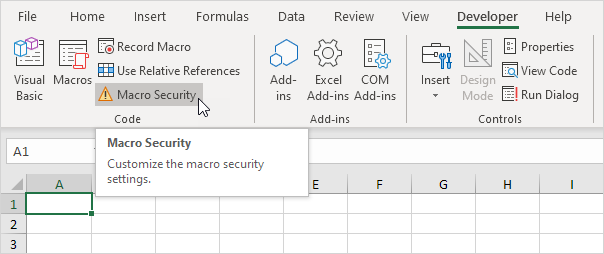
To set up the macro security settings in Excel, execute the following steps.
1. On the Developer tab, click Macro Security.
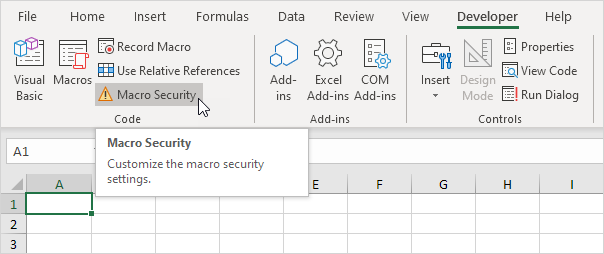
2. Here you have four options. The first option will disable all macros. The second option will always ask you to enable a macro. The third option will only allow macros with a digital signature to run, and ask you to enable others. The fourth option will enable all macros.
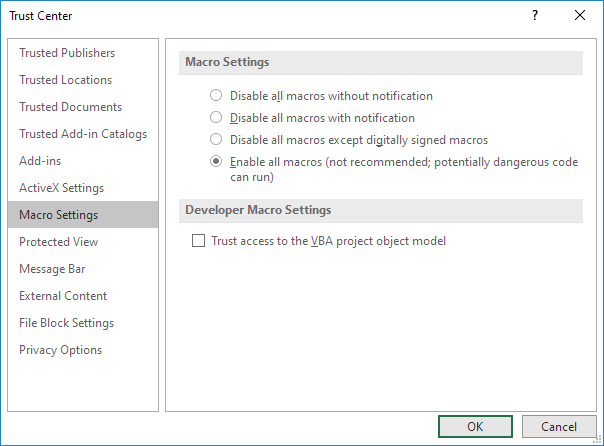
Our advice is to use the second security level if you are downloading a lot of Excel files from the internet. With this security level you can always disable the macro if you don't trust the owner of the Excel file. Use the fourth security level if you are a beginner and only typing your own macros at the moment. With this security level you don't have to enable macros all the time.
