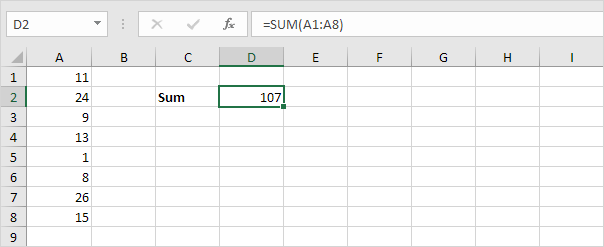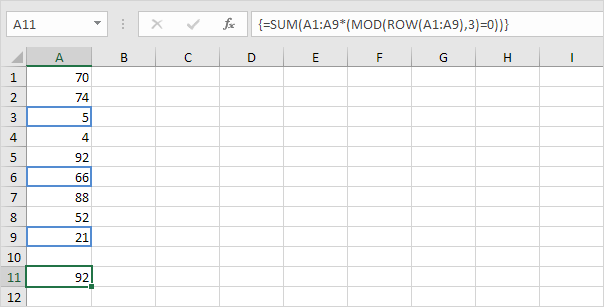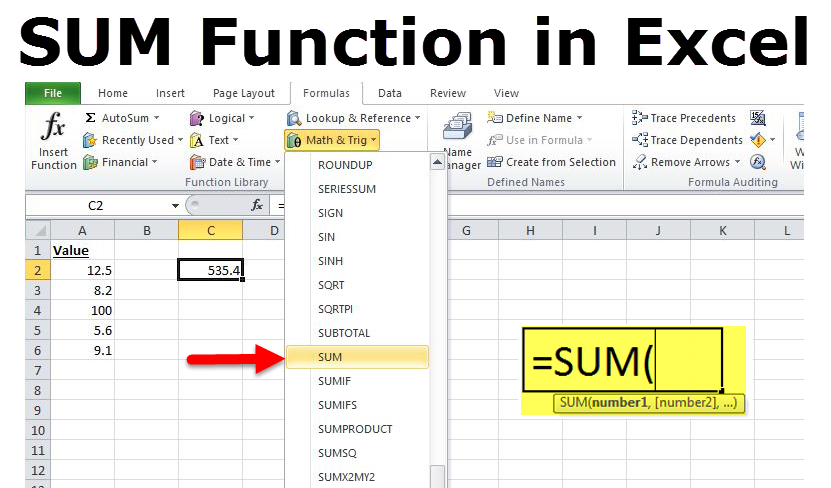
Sum
The SUM function adds values. You can add individual values, cell references or ranges or a mix of all three.
This Excel tutorial explains how to use the Excel SUM function with syntax and examples.
Use the SUM function in Excel to sum a range of cells, an entire column or non-contiguous cells. To create awesome SUM formulas, combine the SUM function with other Excel functions.
Sum Range
Most of the time, you'll use the SUM function in Excel to sum a range of cells.
Sum Entire Column
You can also use the SUM function in Excel to sum an entire column.
Note: you can also use the SUM function in Excel to sum an entire row. For example, =SUM(5:5) sums all values in the 5th row.
Sum Non-contiguous Cells
You can also use the SUM function in Excel to sum non-contiguous cells. Non-contiguous means not next to each other.
Note: =A3+A5+A8 produces the exact same result!
AutoSum
Use AutoSum or press ALT + = to quickly sum a column or row of numbers.
1. First, select the cell below the column of numbers (or next to the row of numbers) you want to sum.
2. On the Home tab, in the Editing group, click AutoSum (or press ATL + =).
3. Press Enter.
Sum Every Nth Row
The SUM formula below uses the SUM, MOD and the ROW function in Excel to sum every nth row. Change the 3 to 4 to sum every 4th row, to 5 to sum every 5th row, etc.
Note: the formula bar indicates that this is an array formula by enclosing it in curly braces {}. Do not type these yourself. To enter an array formula, finish by pressing CTRL + SHIFT + ENTER.
Sum Largest Numbers
The SUM formula below uses the SUM and the LARGE function in Excel to sum the largest numbers in a range. Change {1,2,3,4} to {1,2,3,4,5} to sum the 5 largest numbers.
Note: =LARGE(A1:A11,2) simply returns the second largest number.
Sum Range with Errors
The SUM formula below uses the SUM and the IFERROR function in Excel to sum a range with errors. You can also use the AGGREGATE function in Excel to sum a range with errors.
Note: the SUM function in Excel automatically ignores text values.