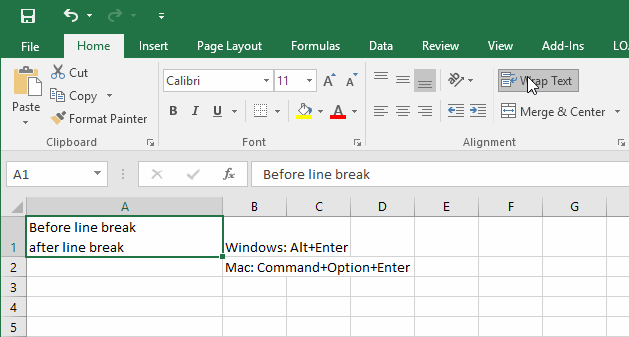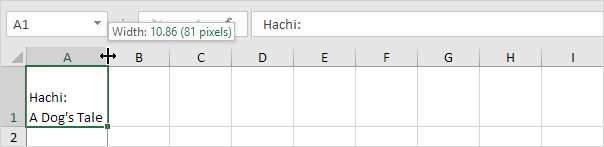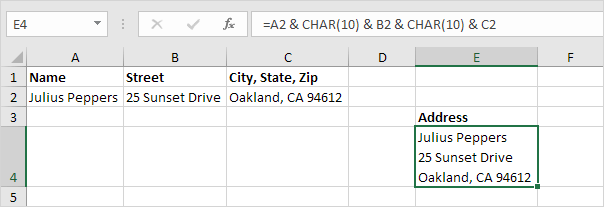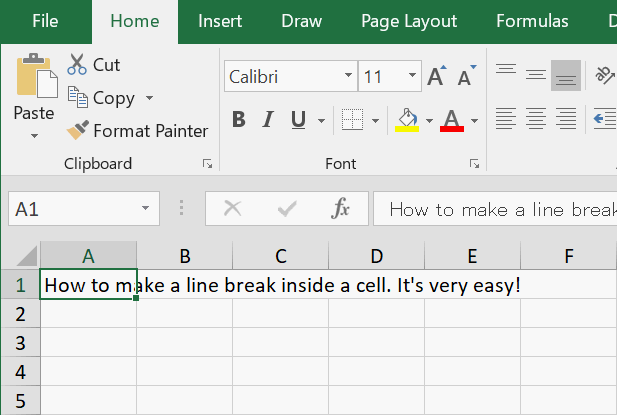
Line Break
A line break in Excel can be used to end the current line and start a new line in the same cell.
To start a new line of text or add spacing between lines or paragraphs of text in a worksheet cell, press Alt+Enter to insert a line break.
- Double-click the cell in which you want to insert a line break
- Click the location where you want to break the line.
- Press ALT+ENTER to insert the line break.
Insert a line break in Excel by pressing Alt + Enter. When concatenating strings, use CHAR(10) to insert a line break.
To insert a line break, execute the following steps.
1. For example, enter a long text string in cell A1.
2. Double click cell A1.
3. Place your cursor at the location where you want the line to break.
4. Press Alt + Enter.
5. Click on the right border of the column A header and drag the separator to increase the column width.
6. Double click the bottom border of the row 1 header to automatically adjust the row height.
Result:
Note: to remove a line break, double click a cell, place your cursor at the beginning of the line and press Backspace.
7. When concatenating strings, use CHAR(10) to insert a line break. For example, the address below contains two line breaks. Use the & operator to join strings.
Note: don't forget to enable text wrapping.