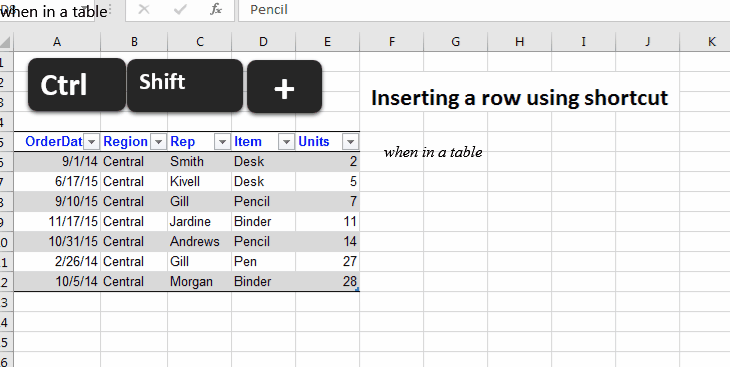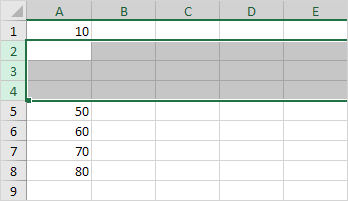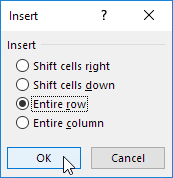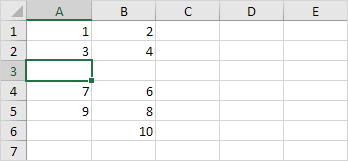To insert a whole row in Excel 2016 on Windows use CTRL+SHIFT ++ on keyboard.
If you have selected a cell in a table or a whole row in excel sheet, this shortcut to insert a row will immediately insert a row in table or excel sheet.
Else excel will show an insert row/column options.
To quickly insert a row in Excel, select a row and use the shortcut CTRL SHIFT +. To quickly insert multiple rows, select multiple rows and use the same shortcut.
Insert Row
To insert a row in Excel, execute the following steps.
1. Select a row.
2. Right click, and then click Insert.
Result:
Note: instead of executing step 2, use the shortcut CTRL SHIFT +.
Insert Rows
To quickly insert multiple rows in Excel, execute the following steps.
1. Select multiple rows by clicking and dragging over the row headers.
2. Press CTRL SHIFT +.
Result:
Insert Cells
Excel displays the Insert Cells dialog box if you don't select a row or multiple rows before using the shortcut CTRL SHIFT +.
1. Select cell A3.
2. Press CTRL SHIFT +.
3a. Excel automatically selects “Shift cells down”. Click OK.
Result:
3b. To insert a row, select “Entire row” and click OK.
Result: