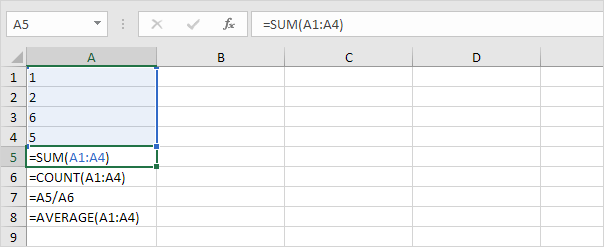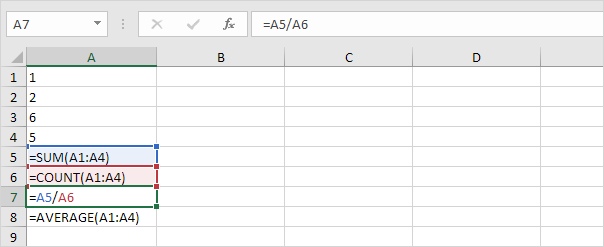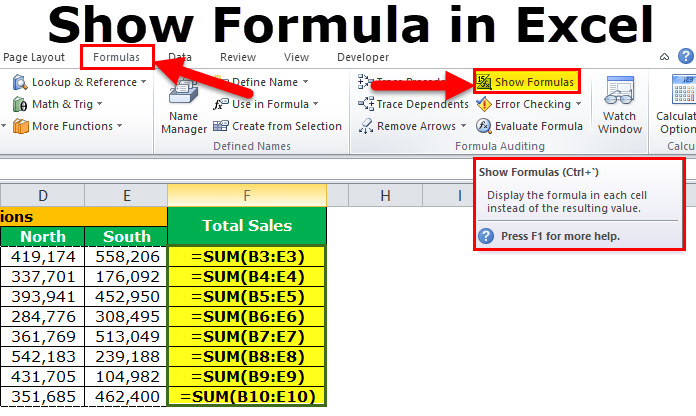
Show Formulas
Excel provides a really simple and quick way to show formulas in cells, and in a moment, you will make sure of this.
By default, Excel shows the results of formulas. To show the formulas instead of their results, press CTRL + ` (you can find this key above the tab key).
1. When you select a cell, Excel shows the formula of the cell in the formula bar.
2. To display all formulas, in all cells, press CTRL + ` (you can find this key above the tab key).
3. Press ↓ twice.
Note: as you can see, Excel highlights all cells that are referenced by a formula.
4. To hide all formulas, press CTRL + ` again.
5. If you can't find the grave accent (`) on your keyboard, on the Formulas tab, in the Formula Auditing group, click Show Formulas.
Note: to hide all formulas, click Show Formulas again. Visit our page about formula auditing in Excel to learn more about tracing precedents, tracing dependents, error checking, etc.