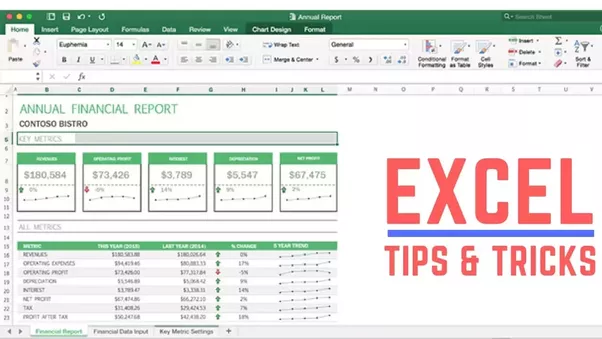
Without a doubt, your #1 priority should be to learn how to go mouse-free.
You increase your speed 3–5X when you get rid of the mouse. The best way to start learning this is to:
- Hit the ALT key - you’ll see letters and number shows up all over the menu, that’s how you navigate from now on
- Print out a page of Keyboard Shortcuts (search keyboard shortcuts on google images) and tape it to your computer
Getting comfortable using Excel without a mouse will take about 2–3 weeks.
The shortcuts that really moved the needle for me were the ones that replaced my super high-volume mouse tasks.
Here’s a starting point - the following list has shaved hundreds of hours off my work, freeing me up to do other things!
High-volume keyboard shortcuts that changed my life:
- CRTL + Z = Undo
- CTRL + Y = Redo
- F2 = Edit Cell
- CTRL + S = Save
- ESC = Cancel Function
- CTRL + Page Up = Navigate one tab to the left
- CTRL + Page Down = Navigate one tab to the right
- ALT = Mouse-free Excel navigation
Whatever you do most (with the mouse) should be your top keyboard shortcut target
There’s a reason investment banking analysts don’t use the mouse.
